Videos
Manage video categories
You can manage your video categories by clicking on the "Categories" button at the top-right corner of the main "Videos" screen, next to the "Upload" blue button.
 If you click on "Categories", a dropdown menu will open allowing you to either switch navigation to a particular category by clicking on its name, or edit your categories by clicking on the first option of the dropdown, labeled "Edit".
If you click on "Categories", a dropdown menu will open allowing you to either switch navigation to a particular category by clicking on its name, or edit your categories by clicking on the first option of the dropdown, labeled "Edit".
 If you click the "Edit" option from the dropdown, a popup will open with the title "Manage Categories".
If you click the "Edit" option from the dropdown, a popup will open with the title "Manage Categories".
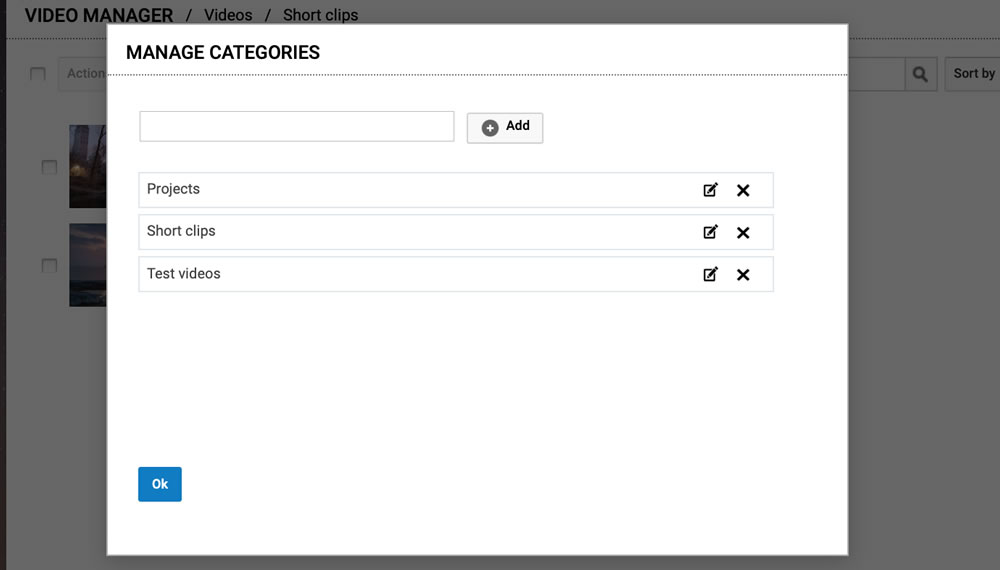 You can add a new category by entering its name at the top and clicking the "+Add" button.
You can add a new category by entering its name at the top and clicking the "+Add" button.
 You can edit the name of an existing category by clicking the edit icon (pencil drawing) next to the corresponding line.
You can edit the name of an existing category by clicking the edit icon (pencil drawing) next to the corresponding line.
 You can delete a category by clicking the cross icon next to the corresponding line.
When you have finished updating (i.e. creating / editing / deleting) your categories, click on the lower "OK" button to confim the changes in your account.
You can delete a category by clicking the cross icon next to the corresponding line.
When you have finished updating (i.e. creating / editing / deleting) your categories, click on the lower "OK" button to confim the changes in your account.

