Account
Change account password
By default, your account is initially activated with a temporary password which can be changed by you from within the web portal. Please note that this is the 'master' password, and not a password associated with a specific service or streaming module (i.e. publishing, embedding, live streaming).
In order to change your account's password, please refer to the following steps:
1. From the web portal, click on the main "Account" section located at the left menu, and then click on the blue "Update Password" button, which is located on the right side of the screen, next to "Email" and "Password" fileds.
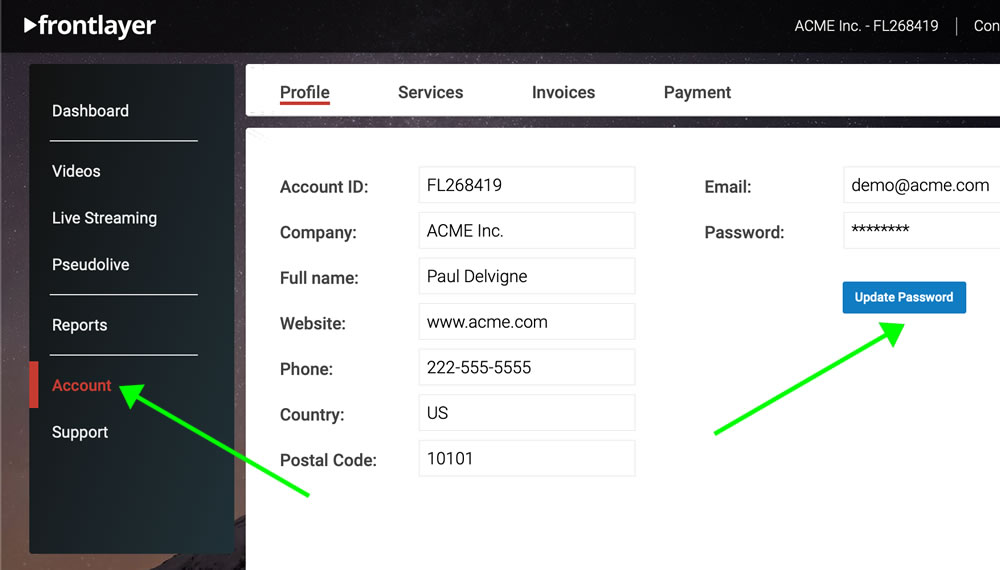 2. You will notice that the screen is updated with the following new fields:
- Current password: (your existing password)
- New password: (the new password you would like to assign)
- Repeat new password
Enter the new password you would like to assign in the "New password" field, and then again on the "Repeat new password" field, and click on "Save" at the bottom.
2. You will notice that the screen is updated with the following new fields:
- Current password: (your existing password)
- New password: (the new password you would like to assign)
- Repeat new password
Enter the new password you would like to assign in the "New password" field, and then again on the "Repeat new password" field, and click on "Save" at the bottom.
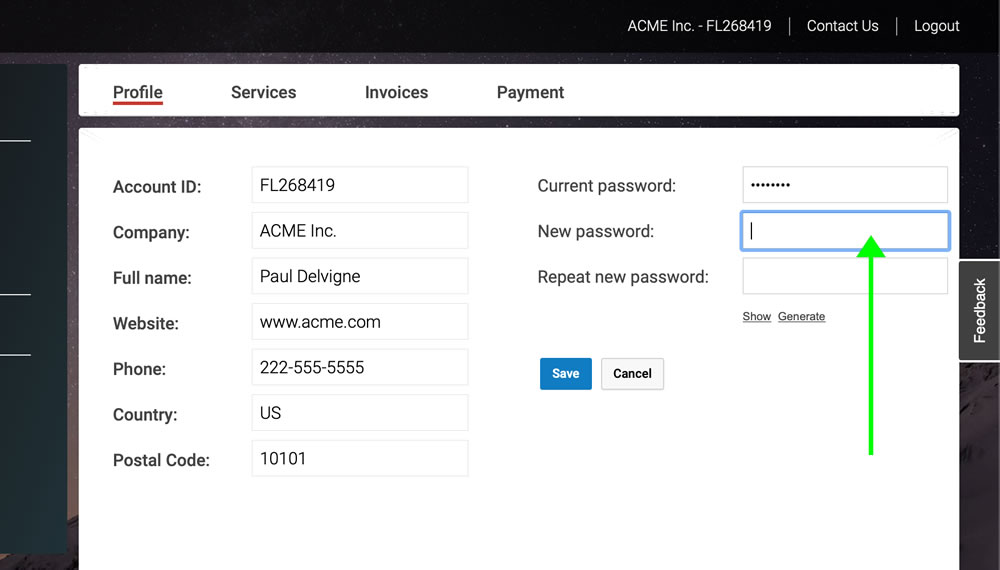 Your new password is now active in your account. We recommend that you manually logout from the web portal and then login again with the updated password in order to reset the existing session.
Your new password is now active in your account. We recommend that you manually logout from the web portal and then login again with the updated password in order to reset the existing session.

