Videos
Search videos
By default, the web portal displays all your published videos at the main "Videos" section. You can search for a particular video or group of videos by entering a search term in the "Search videos" box which is located next to the main "Upload" button, at the top right corner, and then clicking the lens icon or simply pressing /Enter/.
 The search term can be any word, group of words, or number, related to the title of the video/s you want to search. In the example below, we are searching based on the word "Ocean", which results in one match for the video titled "Ocean views timelapse". We could have also searched for the full title ("Ocean views timelapse"), or a different word combination (i.e. "timelapse", "views timelapse", "Ocean views").
The search term can be any word, group of words, or number, related to the title of the video/s you want to search. In the example below, we are searching based on the word "Ocean", which results in one match for the video titled "Ocean views timelapse". We could have also searched for the full title ("Ocean views timelapse"), or a different word combination (i.e. "timelapse", "views timelapse", "Ocean views").
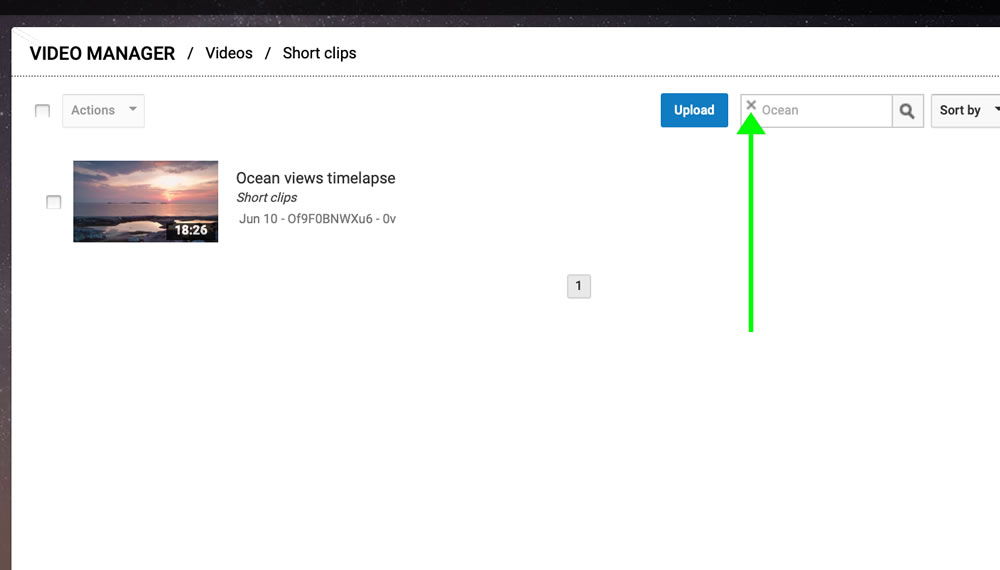 It's important to note that once a search term is entered, the listing for videos will be segmented in order to show only the ones that match with the search, and it will remain like this even after exiting and re-entering the main "Videos" section. In order to clear the search and return to the default listing of all videos, make sure to click on the cross icon which is displayed inside the "Search videos" box, next to the search term you originally entered.
It's important to note that once a search term is entered, the listing for videos will be segmented in order to show only the ones that match with the search, and it will remain like this even after exiting and re-entering the main "Videos" section. In order to clear the search and return to the default listing of all videos, make sure to click on the cross icon which is displayed inside the "Search videos" box, next to the search term you originally entered.

