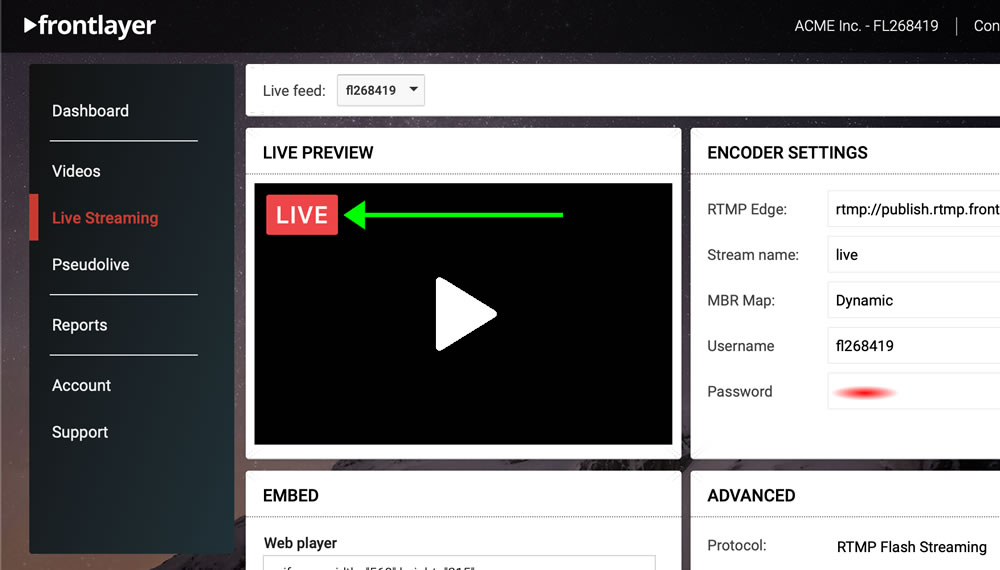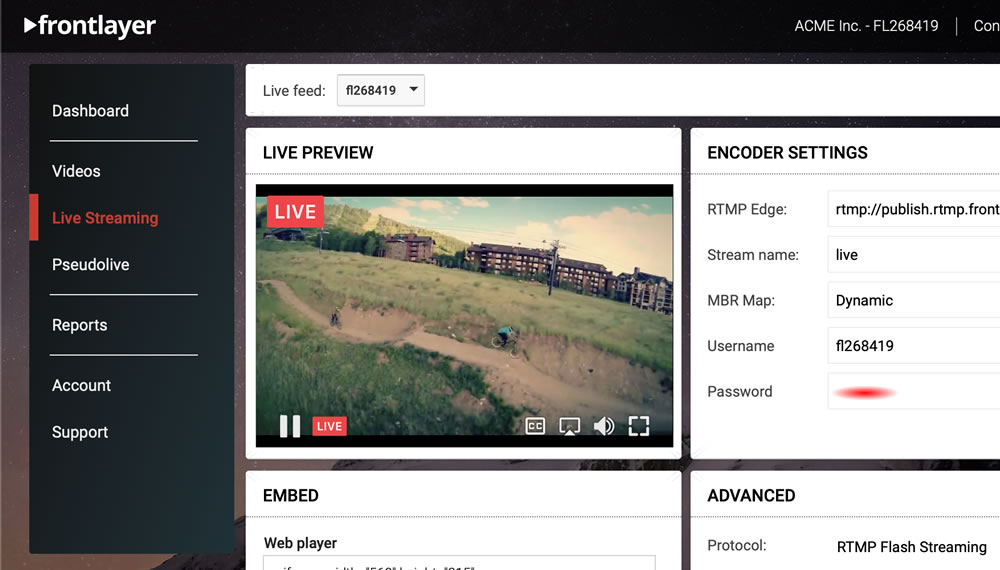Live
Stream live
Streaming live allows you to brodcast events as they happen in real time. The process basically involves 3 components which must be properly synchronized to work together: 1. You capture the event with a camera, which must be linked to a live video encoder with Internet connection. 2. The live video encoder sends your source feed to your assigned live publishing point at the Frontlayer platform level. 3. Frontlayer receives the source feed, transcodes it in real time to all of the supported output formats, and delivers the resulting content through the global distribution network (CDN) to your end-viewers.
Requirements
In terms of requirements, all you need is: - A camera or similar device capable of capturing a live event and send it to a connected video encoder. This can range from high-end professional cameras (i.e. Canon XA15, Sony PXW-Z150, JVC GY-HM620) to the most basic built-in webcam from a notebook or even a mobile phone. - A live video encoder with support for defining a custom RTMP destination. Nearly all encoders support this option, both hardware based (i.e. TriCaster, VidiU) and software based (i.e. Wirecast, vMix, OBS, XSplit). - An Internet connection. While it's impossible to cover all options in detail, feel free to reach out to us in case you need assistance determining the compatibility of a specific app, device or setup. We can provide customized, step-by-step instructions based on your specific case.
Setup
Once you have your camera and live video encoder ready, you will need your assigned streaming connection details in order to enter them in your encodr's configuration. This is what identifies your Frontlayer account, your live publishing point and the corresponding credentials.
From the web portal, click on the main "Live Streaming" option of the left menu:
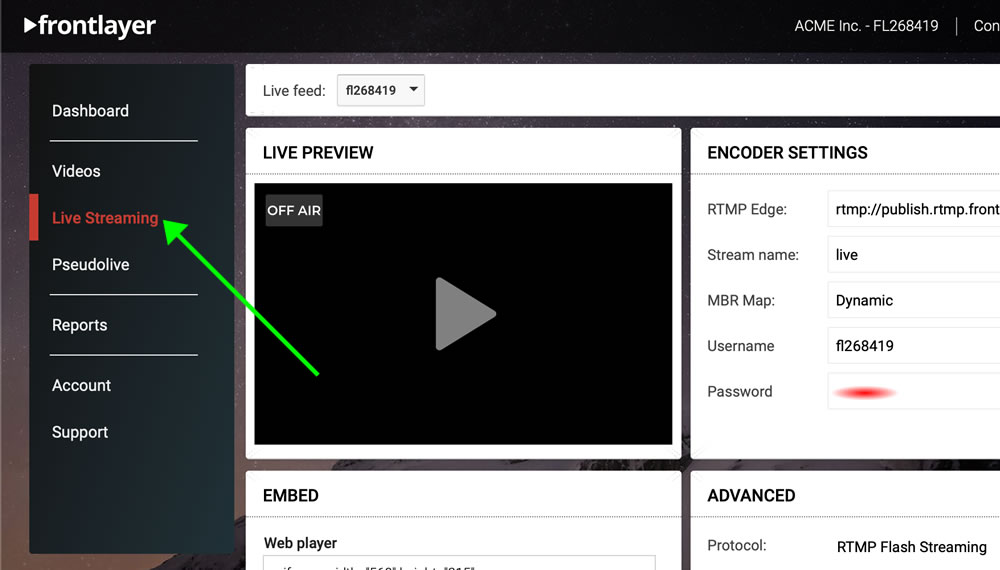 Your streaming connection details are available in the "Encoder Settings" box. In the above example, the details are as follows:
- RTMP Edge: The remote endpoint to connect to, often identified as "RTMP URL" or "Server URL" in many encoders
- Stream name: The default stream name for your account
- Username: Your assigned RTMP username
- Password: Your assigned RTMP password
These four variables are enough to setup a basic configuration in most encoders. If your encoder doesn't support the username/password authentication scheme (i.e. you don't see any option for defining your username and password), please contact us and we can enable an alternate authentication method for your streaming connection details upon request.
The suggested video and audio configuration details are available in the "Advanced" box, below the "Encoder Settings" box. While most encoders provide many additional variables and options to configure the video and audio encoding, these are the minimal suggested settings in order to properly optimize your setup.
- Protocol: RTMP Flash Streaming
- Video codec: H.264
- Profile: Baseline (3+)
- Keyframe freq.: 2 seconds
- Frame rate: up to 30fps
- Audio codec: AAC
- Channels: Stereo
- Sample rate: 44.1 KHz
Once your camera and encoder are ready with the required configuration, you can start streaming by initiating the connection in your encoder. Allow at least 15 seconds for the stream to become active, and then test it by refreshing the browser tab from the "Live Streaming" section of the web portal. If all settings are correct, you should see the player inside the "Live Preview" box switching from "OFF AIR" (gray icon) to "LIVE" (red icon).
In order to test and preview your live stream, you can click Play on the mentioned "Live Preview" player, or you can also access the "Direct link" URL for your stream from any web browser. The "Direct link" URL is available at the "Embed" box, below the "Live Preview" box.
Your streaming connection details are available in the "Encoder Settings" box. In the above example, the details are as follows:
- RTMP Edge: The remote endpoint to connect to, often identified as "RTMP URL" or "Server URL" in many encoders
- Stream name: The default stream name for your account
- Username: Your assigned RTMP username
- Password: Your assigned RTMP password
These four variables are enough to setup a basic configuration in most encoders. If your encoder doesn't support the username/password authentication scheme (i.e. you don't see any option for defining your username and password), please contact us and we can enable an alternate authentication method for your streaming connection details upon request.
The suggested video and audio configuration details are available in the "Advanced" box, below the "Encoder Settings" box. While most encoders provide many additional variables and options to configure the video and audio encoding, these are the minimal suggested settings in order to properly optimize your setup.
- Protocol: RTMP Flash Streaming
- Video codec: H.264
- Profile: Baseline (3+)
- Keyframe freq.: 2 seconds
- Frame rate: up to 30fps
- Audio codec: AAC
- Channels: Stereo
- Sample rate: 44.1 KHz
Once your camera and encoder are ready with the required configuration, you can start streaming by initiating the connection in your encoder. Allow at least 15 seconds for the stream to become active, and then test it by refreshing the browser tab from the "Live Streaming" section of the web portal. If all settings are correct, you should see the player inside the "Live Preview" box switching from "OFF AIR" (gray icon) to "LIVE" (red icon).
In order to test and preview your live stream, you can click Play on the mentioned "Live Preview" player, or you can also access the "Direct link" URL for your stream from any web browser. The "Direct link" URL is available at the "Embed" box, below the "Live Preview" box.