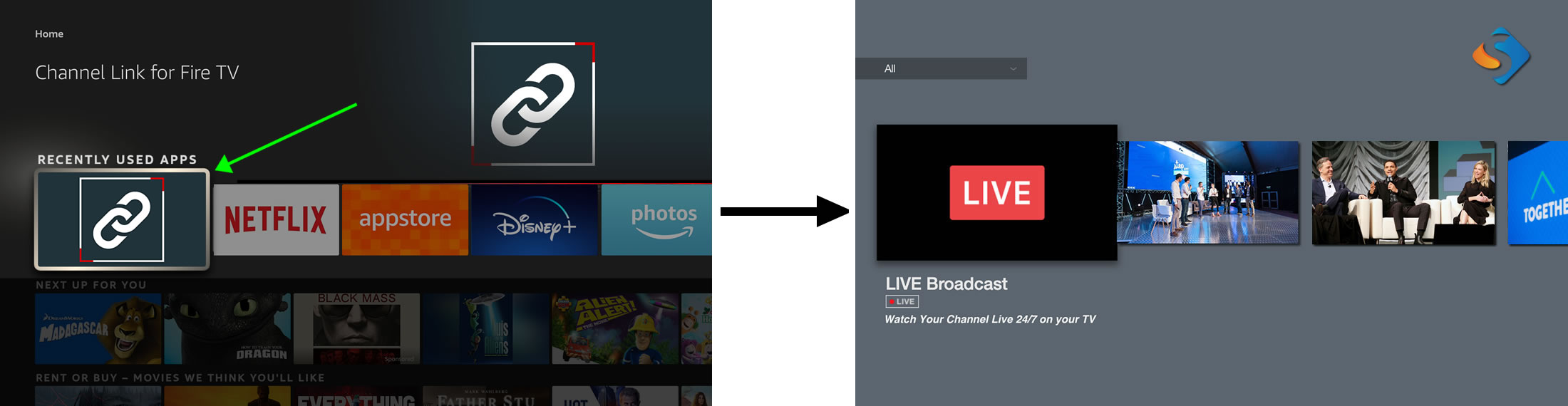OTT - Amazon Fire TV
Fire TV Channel Link
Channel Link for Fire TV is a free app developed by Frontlayer which can be used by your audience to install your Fire TV channel.
Since the app uses the HTML5 / Hybrid version of your Fire TV channel, it's faster than the Android (native) version, benefiting from Amazon's WebView (AWV) runtime.
The overall workflow for installing a new channel with this app is very simple. Once a channel has been installed, all that is required to access it is simply launching the Channel Link app from the main Home screen on your Fire TV.
1. Access the "Search" bar on your Fire TV by going to the Home screen and pressing the Left button on the remote's directional pad:
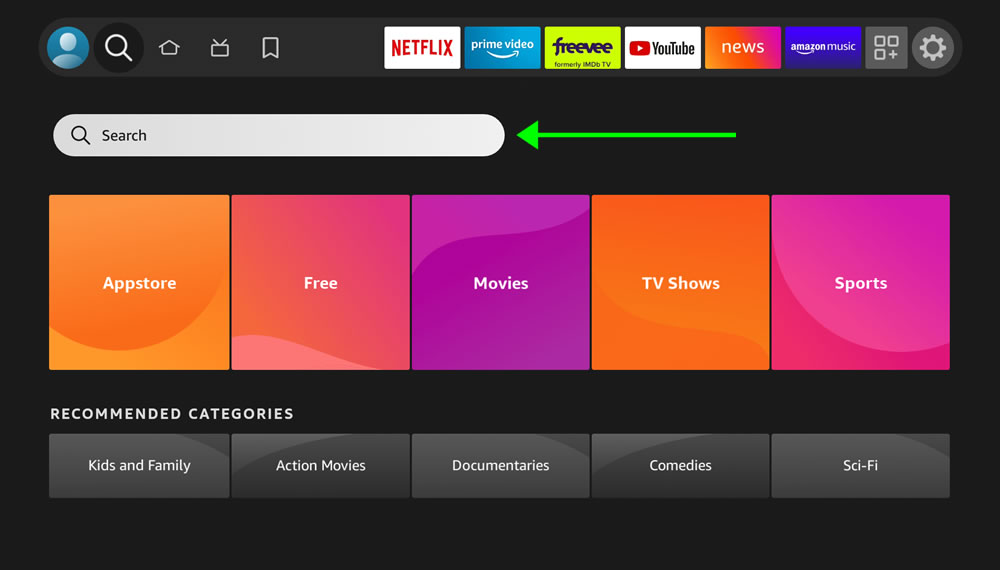 2. Type "Channel Link" using the on-screen keyboard:
2. Type "Channel Link" using the on-screen keyboard:
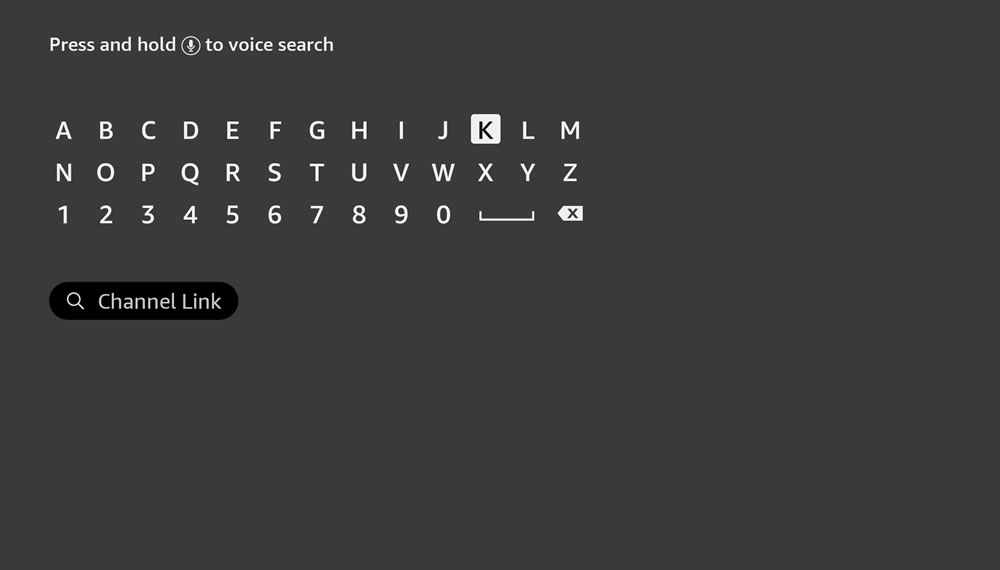 By default, your Fire TV will search in all categories (i.e. videos, movies, apps...). Scroll down until you see the "Apps & Games" category row, where "Channel Link for Fire TV" will be listed:
By default, your Fire TV will search in all categories (i.e. videos, movies, apps...). Scroll down until you see the "Apps & Games" category row, where "Channel Link for Fire TV" will be listed:
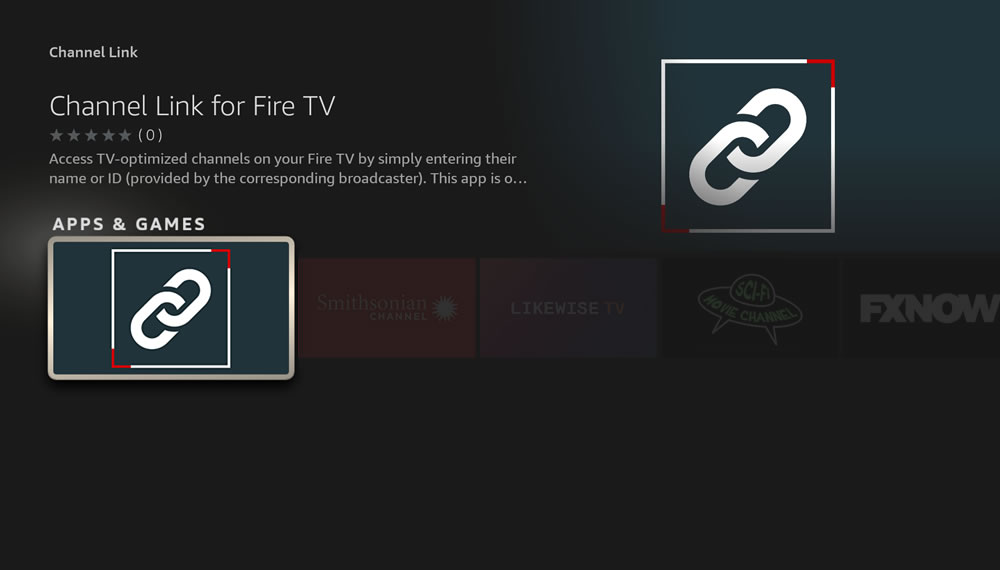 3. After clicking on the "Channel Link" icon, a brief description of the app will be displayed. Click on "Get", and once the app is downloaded, click on "Open":
3. After clicking on the "Channel Link" icon, a brief description of the app will be displayed. Click on "Get", and once the app is downloaded, click on "Open":
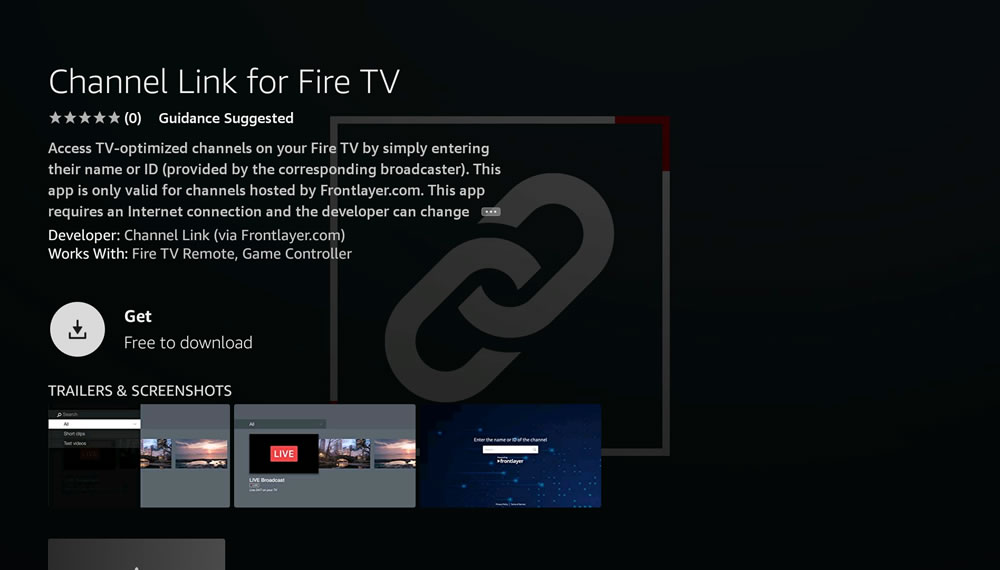 The default home screen of the app will be displayed:
The default home screen of the app will be displayed:
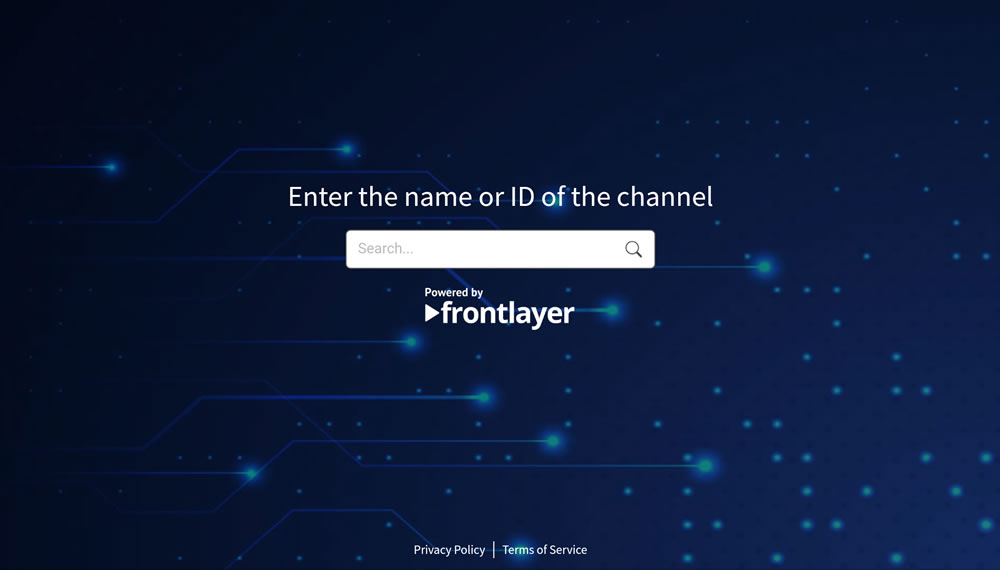 4. Click on the search box and enter your channel name (alias) using the on-screen keyboard (i.e. "mychannel" in the example below). Finally, click "Next":
4. Click on the search box and enter your channel name (alias) using the on-screen keyboard (i.e. "mychannel" in the example below). Finally, click "Next":
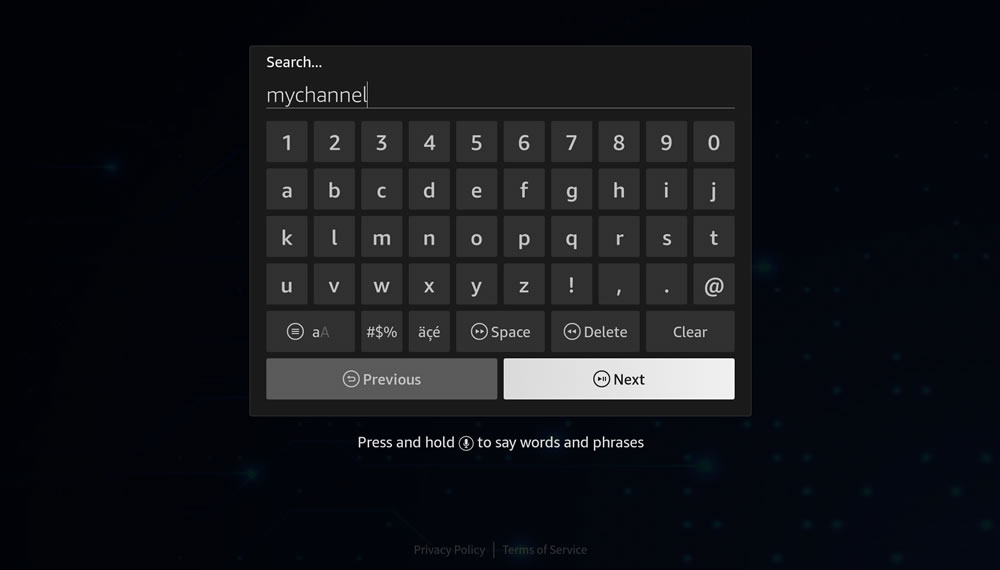 A temporary preview screen will be displayed showing the channel logo while the channel loads:
A temporary preview screen will be displayed showing the channel logo while the channel loads:
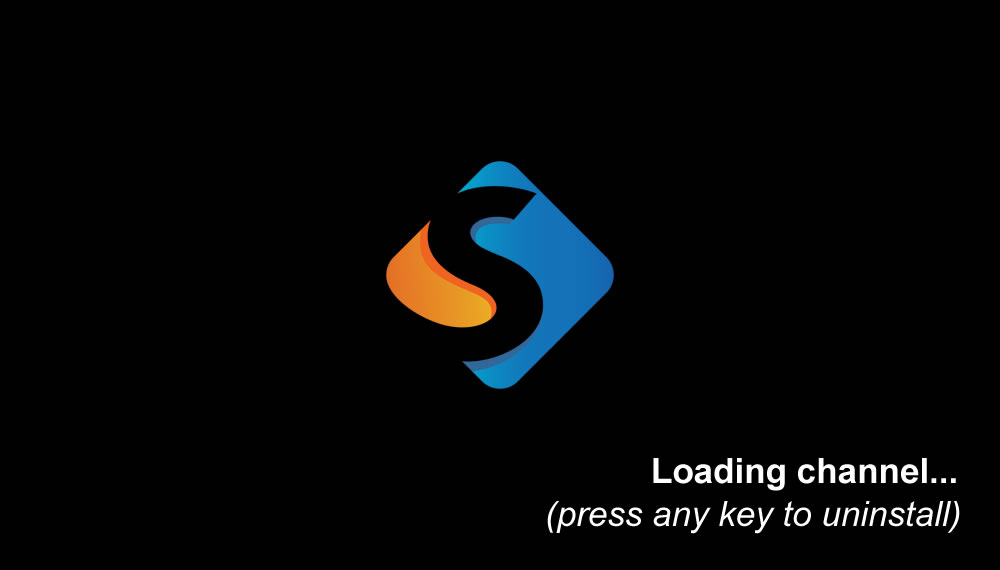 After a few seconds, the channel interface will load:
After a few seconds, the channel interface will load:
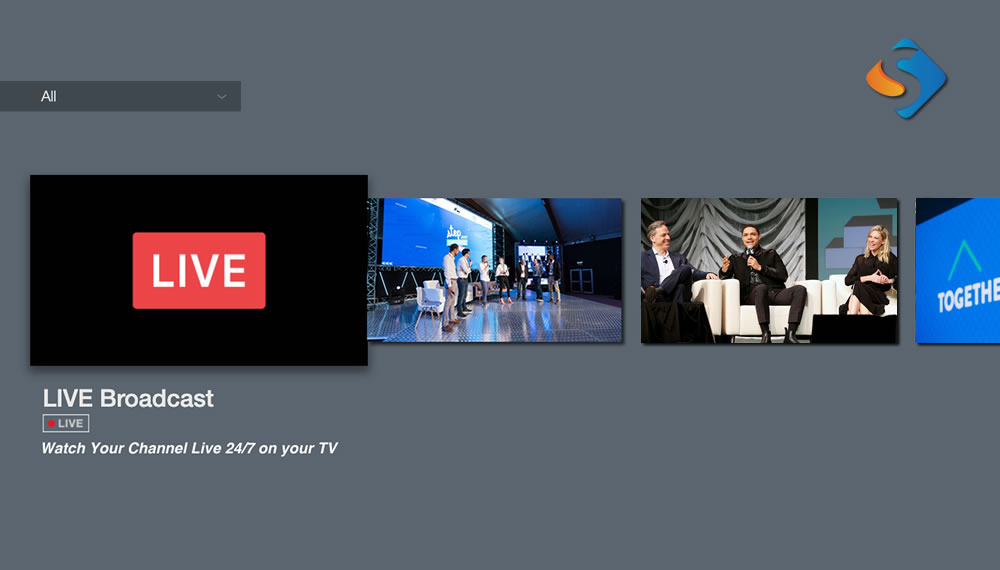 From now on, accessing the installed channel will only require launching the "Channel Link" app. Once you launch the app, your Fire TV will remember the installed channel, and it will load it automatically.
This means that the process of accessing the installed channel will be as simple as clicking on "Channel Link" from your Fire TV home screen:
From now on, accessing the installed channel will only require launching the "Channel Link" app. Once you launch the app, your Fire TV will remember the installed channel, and it will load it automatically.
This means that the process of accessing the installed channel will be as simple as clicking on "Channel Link" from your Fire TV home screen: